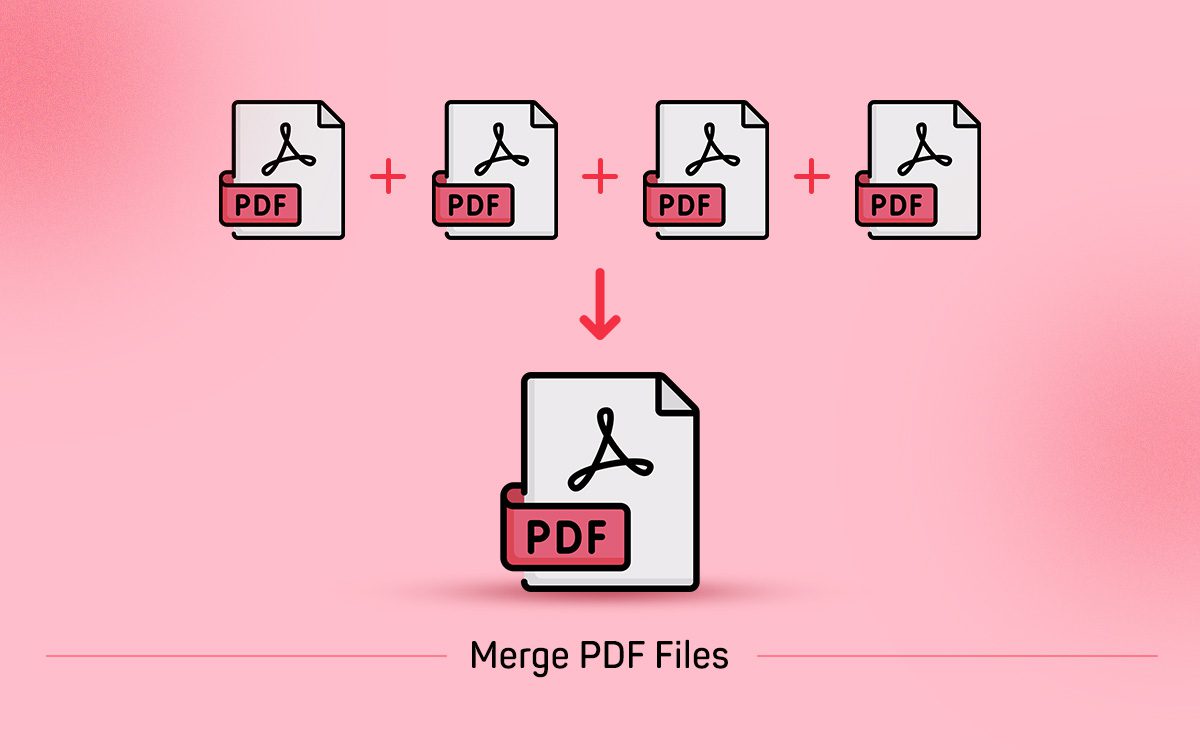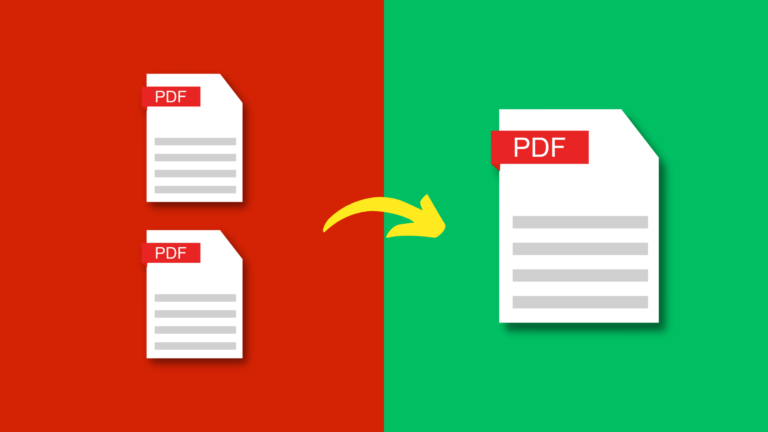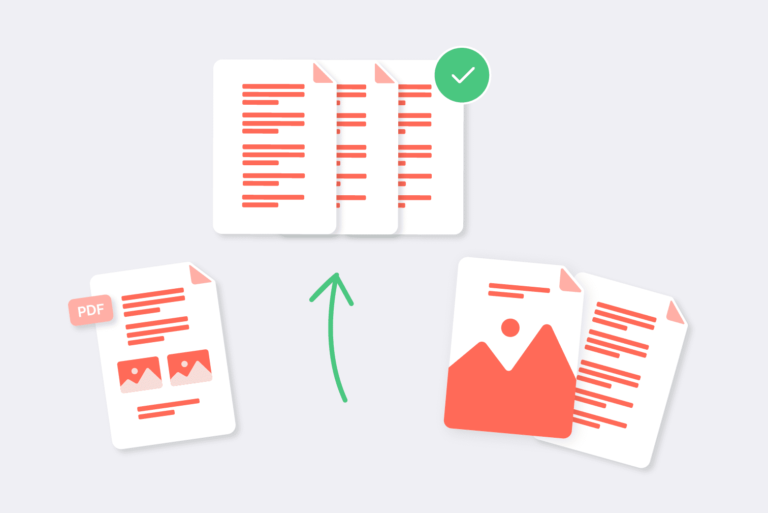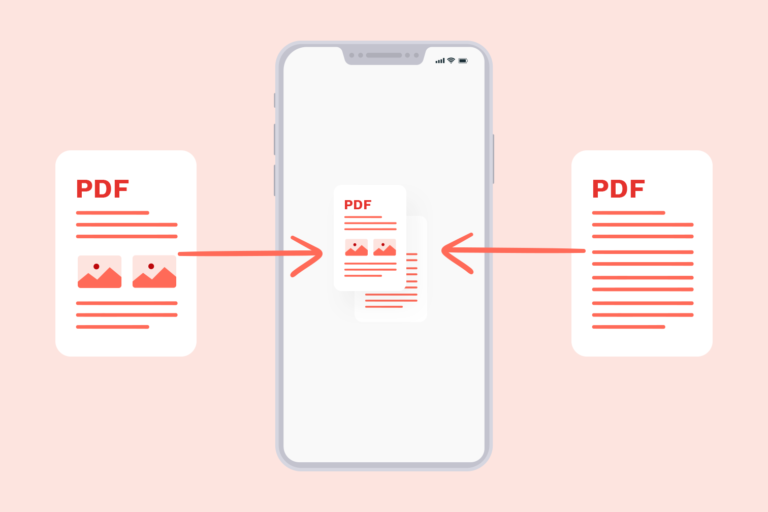How to Combine PDF Files Effectively
PDF Combine files is a simple yet powerful technique that streamlines document management. Rather than sifting through a multitude of separate files, a merged PDF provides a unified solution that enhances clarity and organization.
Benefits of Combining PDF Files
- Enhanced Document Organization: Merging PDFs eliminates the need to handle multiple files, making it easier to manage and locate documents.
- Efficient Sharing: Combined PDFs reduce the hassle of sending multiple attachments, streamlining the sharing process.
- Presentation Perfection: When delivering reports or presentations, a single PDF file ensures a seamless experience for recipients.
Methods to Combine PDF Files
1 Using Online PDF Tools
Online tools like Smallpdf, PDF Merge, and ILovePDF offer a quick way to merge PDFs without requiring any software installation.
2 Using Desktop PDF Software
Utilizing desktop software such as Foxit PhantomPDF or Nitro Pro provides more control over the merging process.
3 Using Adobe Acrobat Pro
Adobe Acrobat Pro offers advanced features for PDF management, including a straightforward method to combine PDF files.
Step-by-Step Guide: Combining PDF Files
Combining PDF files into a single document can streamline your workflow and improve document management. Follow these steps to effectively merge your PDF files:
| Step | Description | Action |
| 1 | Choose a Suitable Method | Determine the method you’ll use to combine PDFs. Options include online tools, desktop software, or Adobe Acrobat Pro. Select the one that best fits your needs and resources. |
| 2 | Arrange Your PDF Files | Organize the PDF files you want to merge in the order you prefer. This will help ensure that the final document is organized and flows logically. |
| 3 | Combine PDFs Using an Online Tool | If you’re using an online tool, navigate to the tool’s website, upload your PDF files, and follow the prompts to combine them. This option is convenient and doesn’t require any software installation. |
| 4 | Merge PDFs Using Desktop Software | If you’ve chosen desktop software, open the program, import the PDF files, and use the software’s merging feature. This method gives you more control over the process. |
| 5 | Utilize Adobe Acrobat Pro | For advanced features and precise control, use Adobe Acrobat Pro. Open the “Combine Files” tool, add your PDFs, arrange them as needed, and then save the merged document. |
| 6 | Maintain Document Security | Depending on the nature of your merged PDF, consider implementing security measures such as password protection, encryption, and redaction of sensitive information. |
| 7 | Organize Merged PDFs | Enhance the merged PDF’s usability by renaming pages, adding bookmarks, and creating hyperlinks. These features improve navigation and make the document more user-friendly. |
| 8 | Quality Control and Troubleshooting | Before finalizing the merged PDF, check for consistent page orientation and size. Additionally, verify that links and bookmarks function as intended. |
| 9 | Optimize PDF File Size | If the merged PDF is large, optimize its file size for easier sharing and storage. Compress images and remove unnecessary elements to maintain quality while reducing the file size. |
By following this step-by-step guide, you’ll be able to efficiently combine multiple PDF files into a single, well-organized document. Whether you’re merging documents for professional presentations or personal projects, these steps will help you accomplish the task with ease.
Maintaining Document Security
Maintaining document security is a critical aspect when dealing with sensitive information within PDF files. One effective way to enhance security is by implementing password protection. By adding passwords to the merged PDF, you can significantly restrict access to authorized individuals only. This provides an extra layer of protection, ensuring that only those with the necessary credentials can view or modify the document. Password protection is particularly useful when sharing confidential documents that contain sensitive data or valuable information.
In addition to password protection, another powerful security measure is encryption. Encryption involves converting the content of your merged PDF into a format that is unreadable without the corresponding decryption key. This ensures that even if someone gains unauthorized access to the file, they won’t be able to decipher its contents. Encryption is an effective way to safeguard the integrity and confidentiality of your documents, making it a crucial step in maintaining document security.
Furthermore, the redaction of sensitive information is an essential step to take before merging PDF files. Redaction involves permanently removing or concealing sensitive data from the document. This prevents any accidental or intentional exposure of confidential information during the merging process. By redacting sensitive content such as personal identification numbers, addresses, or financial details, you can ensure that the final merged PDF only contains the information intended to be shared. This proactive approach to redaction helps maintain confidentiality and minimizes the risk of unauthorized data exposure.
In summary, maintaining document security involves a combination of password protection, encryption, and redaction. These measures collectively contribute to safeguarding the contents of your merged PDF files, ensuring that sensitive information remains confidential and accessible only to those with proper authorization.
Organizing Merged PDFs
After successfully merging your PDF files, the next step is to organize the content within the merged document. Proper organization enhances the readability and usability of the document. Here are some key steps to consider:
- Renaming Pages: Give meaningful names to pages within the merged PDF. Clear and descriptive page names make it easier for readers to navigate through the document.
- Adding Bookmarks: Bookmarks act as a table of contents for your PDF. They provide readers with an overview of the document’s structure and allow them to jump directly to specific sections.
- Creating Hyperlinks: Hyperlinks can connect different sections of the document or link to external resources. They offer a convenient way for readers to access related information without scrolling through the entire document.
- Grouping Content: If your merged PDF contains multiple sections or chapters, group related content together. This logical arrangement enhances the document’s flow and helps readers understand the structure.
- Page Numbering: Ensure that the pages in your merged PDF are properly numbered. This makes it easier for readers to refer to specific pages, especially when citing information.
- Headers and Footers: Consider adding headers and footers to your merged PDF, containing information such as the document title, author, page numbers, and date. This provides context and professionalism to the document.
- Table of Contents: For longer documents, include a detailed table of contents at the beginning. This gives readers an overview of the document’s structure and helps them locate specific information quickly.
- Consistent Formatting: Maintain consistent formatting throughout the document. Use the same font, font size, and formatting styles for headings, subheadings, and body text.
- Visual Elements: Incorporate visuals like images, graphs, and charts to enhance the document’s visual appeal and convey information more effectively.
- Page Breaks: Insert page breaks between sections to clearly separate different parts of the document.
- Review and Edit: Before finalizing the organized PDF, review the document to ensure that all links, bookmarks, and formatting are accurate and functional.
By effectively organizing your merged PDF, you create a more user-friendly and engaging reading experience. Readers will appreciate the clear structure and easy navigation, allowing them to access the information they need without confusion.
Final Thoughts on Effective PDF Combination
Combining PDF files is a valuable skill that simplifies document management and sharing. By following these steps and tips, you can seamlessly merge your PDFs while maintaining document security and quality.
FAQs
- Can I combine PDF files without using any software? Yes, there are online tools available that allow you to merge PDF files without installing any software.
- Is it possible to rearrange pages within the merged PDF? Absolutely. Most merging methods enable you to arrange and rename pages as needed.
- Are there any risks associated with online PDF merging tools? While reputable tools take measures to secure your data, it’s wise to use caution and avoid uploading sensitive information.
- Can I merge password-protected PDFs? Yes, but you’ll need to provide the passwords for each PDF during the merging process.
- How can I ensure the hyperlinks in my merged PDF work correctly? Double-check the links after merging and ensure they point to the correct locations.