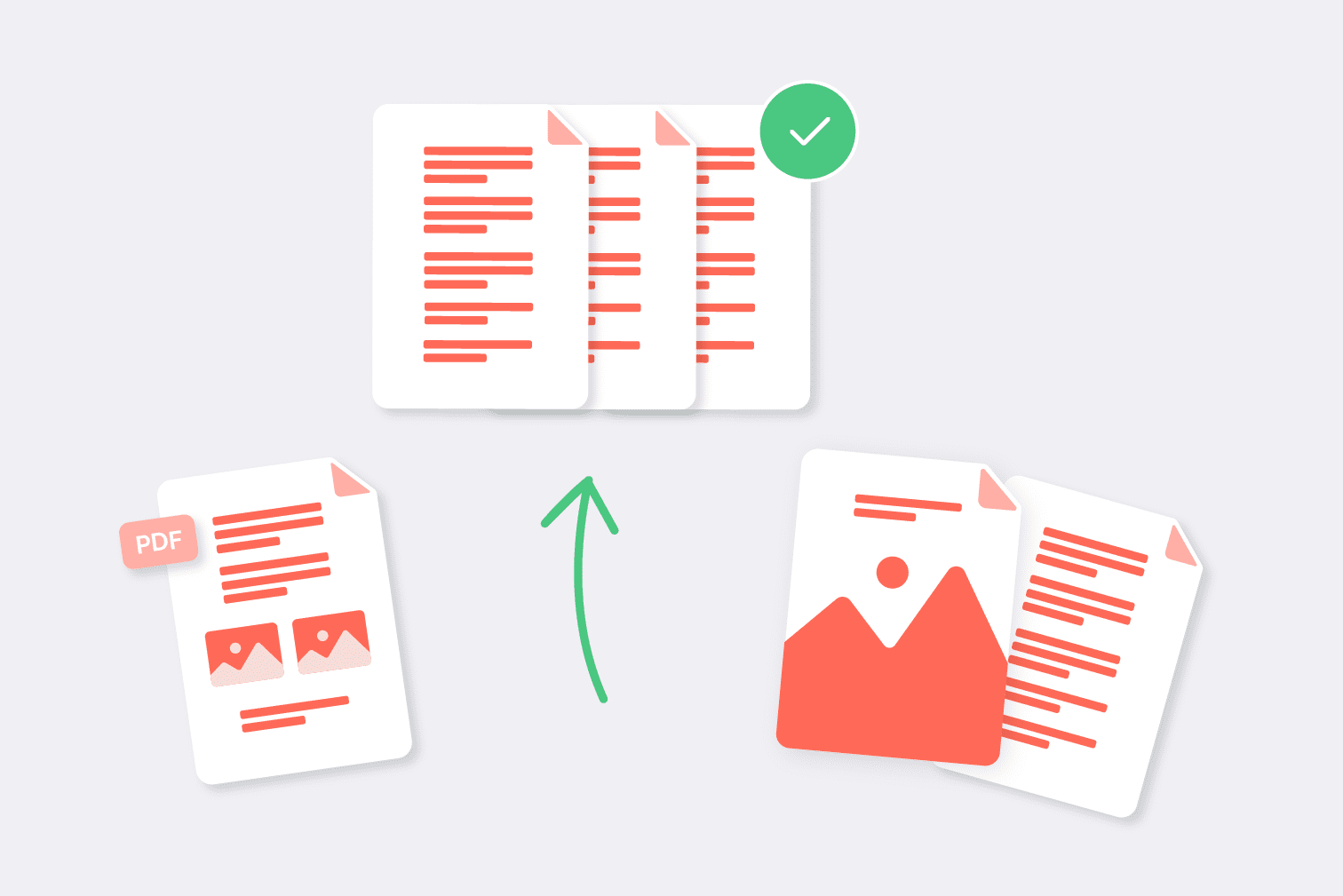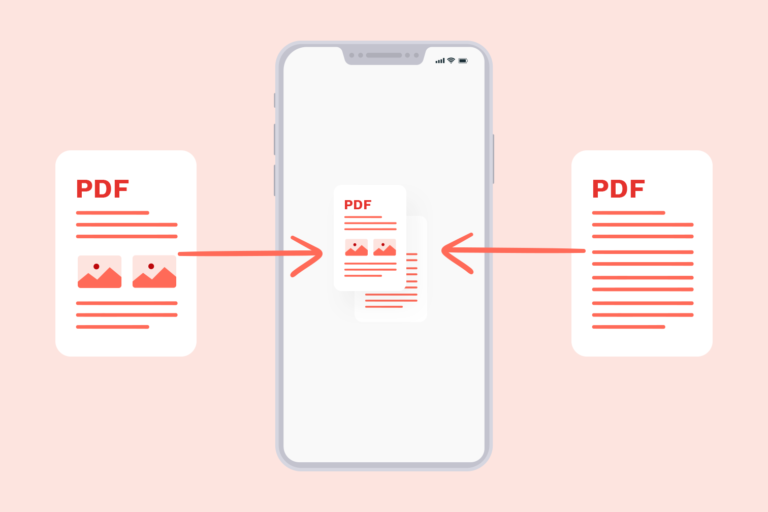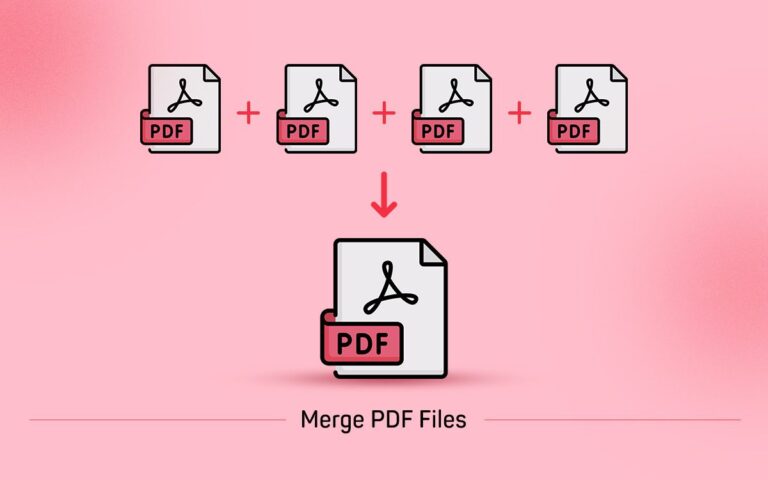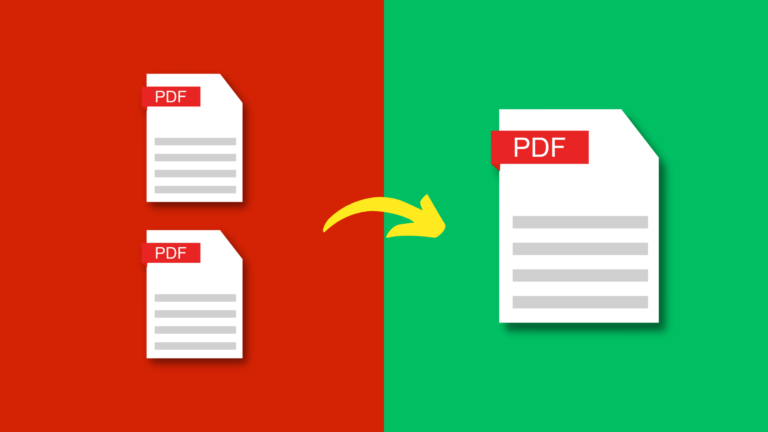Merging PDFs for Organization: Strategies to Combine PDF Files Effectively
PDF files are ubiquitous, and the need to merge them arises for various reasons. Whether you’re combining multiple chapters of an e-book, assembling a comprehensive report, or merging receipts for expense tracking, the process of combining PDFs can save time and enhance efficiency.
Why Merge PDFs?
Merging PDFs offers several benefits, such as reducing clutter, streamlining document management, and creating a more cohesive reading experience. Instead of shuffling through individual files, a single merged PDF simplifies the navigation and access to relevant information.
Choosing the Right Tools
Before you begin the merging process, take a moment to carefully select the tools that will best suit your needs. With a plethora of options available, ranging from free online tools to high-end desktop applications, making the right choice can greatly impact your experience. Here are some key considerations to keep in mind:
- Ease of Use: Opt for tools that offer a user-friendly interface and intuitive controls. The last thing you want is to struggle with complex software while trying to merge your PDF files.
- Features: Different tools offer varying levels of functionality. Determine what features are essential for your merging needs. Some tools may offer advanced options like page reordering, document encryption, and watermarking.
- Compatibility: Ensure that the tool you choose is compatible with your operating system. Whether you’re using Windows, macOS, or Linux, verify that the tool can run seamlessly on your chosen platform.
- Online vs. Desktop: Decide whether you prefer the convenience of using an online tool that doesn’t require any installation or the robustness of a desktop application. Online tools are great for quick tasks, while desktop applications offer more comprehensive features.
- User Reviews: Check out reviews and testimonials from other users to get insights into the tool’s performance, reliability, and customer support. This can give you a better idea of what to expect.
- Price: While there are free tools available, premium tools often come with additional features and better customer support. Evaluate your budget and determine if the extra features are worth the investment.
By taking these factors into account, you can confidently choose the right tools to merge your PDF files effectively and efficiently.
Merging PDFs on Windows
If you’re a Windows user, there are several methods you can use to merge PDF files. One of the simplest ways is by utilizing software that is likely already installed on your computer, such as Adobe Acrobat Reader or Microsoft Word. Here’s how you can merge PDFs using these tools:
| Method | Software Used | Steps |
| Adobe Acrobat Reader | Adobe Acrobat Reader | 1. Open Adobe Acrobat Reader. |
| 2. Click on “File” in the top-left corner. | ||
| 3. Select “Create PDF” and then “Combine Files into a Single PDF”. | ||
| 4. Click on “Add Files” to select the PDFs you want to merge. | ||
| 5. Arrange the files in the desired order. | ||
| 6. Click on “Combine” to merge the files into a single PDF. | ||
| 7. Save the merged PDF with a new name and location. | ||
| Microsoft Word | Microsoft Word | 1. Open Microsoft Word. |
| 2. Click on “Insert” in the top menu. | ||
| 3. Choose “Object” and then “Text from File”. | ||
| 4. Select the PDFs you want to merge and click “Insert”. | ||
| 5. Rearrange the pages as needed within the Word document. | ||
| 6. Go to “File” and select “Save As”. | ||
| 7. Choose PDF as the file format and save the document with a new name and location. |
Both Adobe Acrobat Reader and Microsoft Word provide user-friendly interfaces that allow you to arrange and merge PDF files effortlessly. Depending on your preference and familiarity with the software, you can choose the method that suits you best.
Merging PDFs on Mac
If you’re using a Mac computer, you can take advantage of the built-in Preview application to merge PDF files. Preview offers a simple and effective way to combine multiple PDFs into a single document. Here’s how you can merge PDFs using Preview:
| Method | Software Used | Steps |
| Preview | Preview | 1. Open the first PDF file you want to merge using Preview. |
| 2. In the top menu, click on “View” and select “Thumbnails” to show thumbnail previews of the pages. | ||
| 3. Open the second PDF file you want to merge. | ||
| 4. In the second PDF’s sidebar, drag and drop the pages into the sidebar of the first PDF. | ||
| 5. Rearrange the pages if needed by dragging them within the sidebar. | ||
| 6. Once the pages are arranged as desired, go to “File” in the top menu and choose “Export as PDF”. | ||
| 7. Choose a name and location for the merged PDF, then click “Save”. |
Using Preview on your Mac, you can easily merge PDF files and customize the order of pages to create a single, cohesive document. This native application provides a straightforward solution for merging PDFs without the need for additional software.
Online PDF Merging Tools
For those who prefer not to install additional software, various online PDF merging tools are available. Websites like Smallpdf, PDF Merge, and ILovePDF offer user-friendly interfaces to upload, arrange, and merge PDFs directly from your browser.
Batch Processing and Automation
If you regularly deal with large numbers of PDF files, consider using batch processing or automation tools. These tools can merge multiple PDFs in one go, saving you time and effort.
Organizing Merged PDFs
Organizing merged PDFs is a crucial step to ensure that the benefits of merging are fully realized. While the act of combining PDF files streamlines access and readability, it’s equally vital to implement effective organizational practices. This involves adopting a systematic approach by establishing a coherent file naming convention and maintaining a well-structured folder hierarchy. These measures not only enhance your ability to locate specific merged documents promptly but also contribute to a seamless and productive workflow.
By adhering to a consistent file naming convention, you provide meaningful context to each merged PDF. Incorporate relevant details like document type, date, project name, or any other pertinent information that aids in identifying the content. Furthermore, structuring your folders logically and categorizing merged PDFs based on themes, projects, or clients ensures that documents remain easily accessible over time. This practice diminishes the likelihood of overlooking critical files, minimizes confusion, and promotes efficient collaboration among team members.
Proper organization of merged PDFs extends beyond just immediate benefits. It’s an investment in long-term document management, reducing the potential for information silos and unnecessary duplication. This approach fosters clarity and orderliness, enabling you to harness the full potential of your merged PDFs while maintaining a structured and navigable digital environment.
Security Considerations
Before merging PDFs, ensure that the files you’re working with contain no sensitive or confidential information. If they do, implement proper security measures to protect the merged document.
In a world inundated with digital information, merging PDFs offers a practical solution for streamlined organization. Whether you’re a student, professional, or casual user, mastering the art of combining PDF files can significantly enhance your document management process.
FAQs
- Can I merge password-protected PDFs? Yes, but you might need to provide the password for each file being merged.
- Are online PDF merging tools safe to use? Reputable tools with secure connections are generally safe, but exercise caution with sensitive documents.
- Can I edit a merged PDF after creating it? Yes, you can edit a merged PDF using various PDF editing software.
- Do merged PDFs retain hyperlinks from the original files? Yes, if the software you use supports it, hyperlinks should be preserved.
- Can I undo the merging of PDFs? Unfortunately, after merging, it’s challenging to undo the process. Always keep backups before merging.