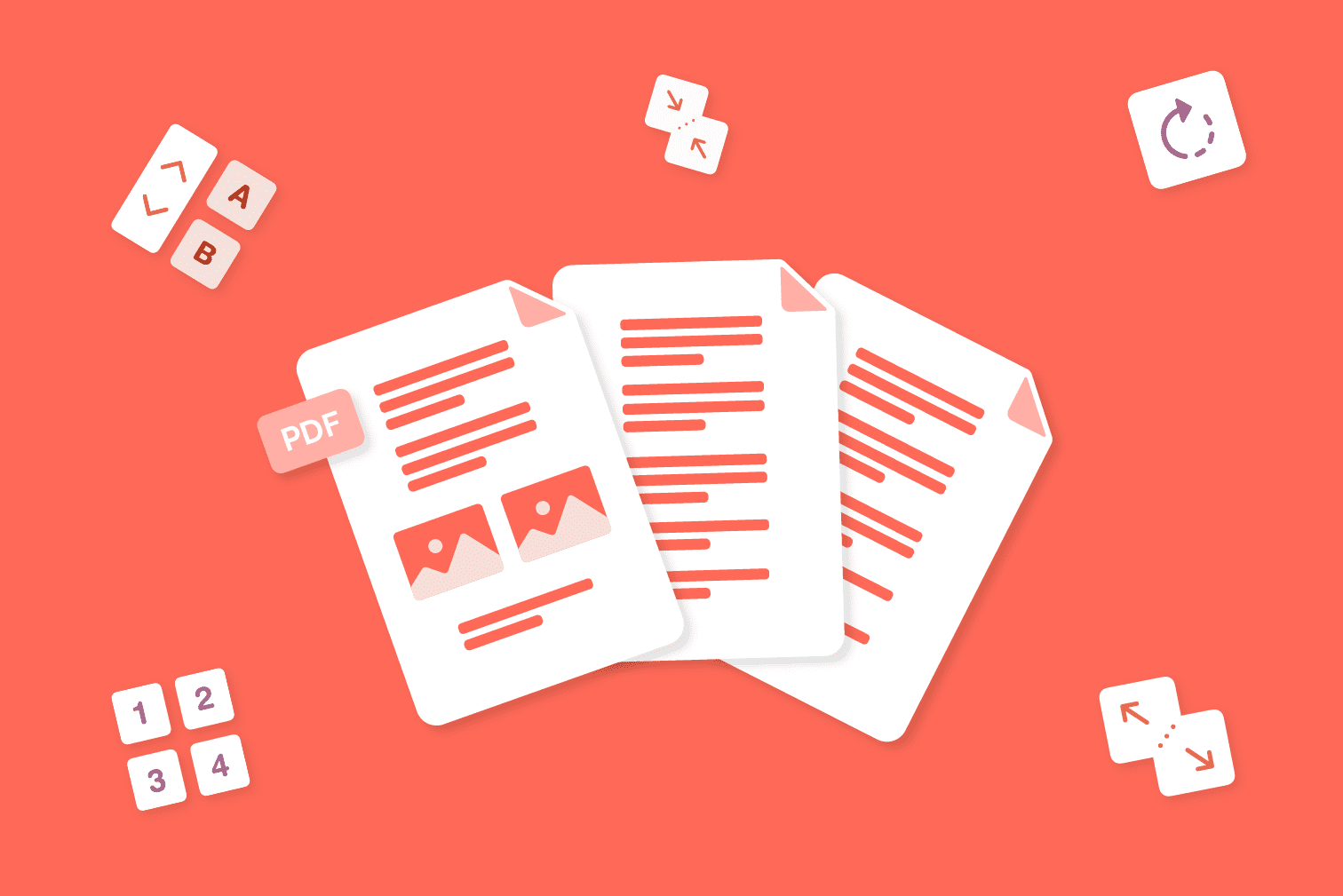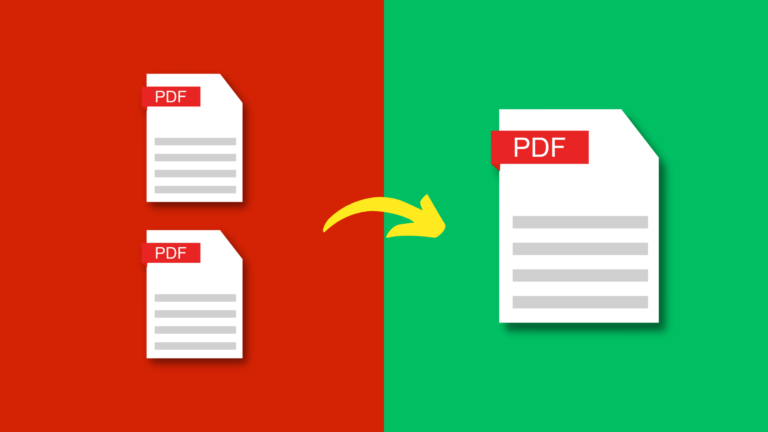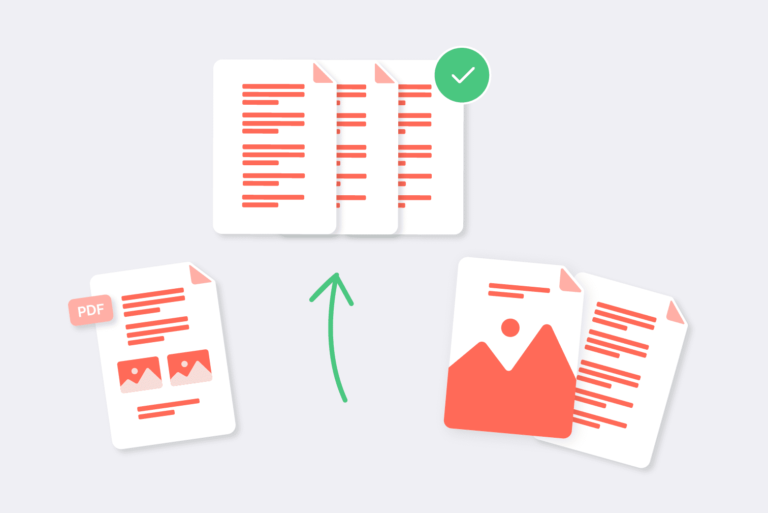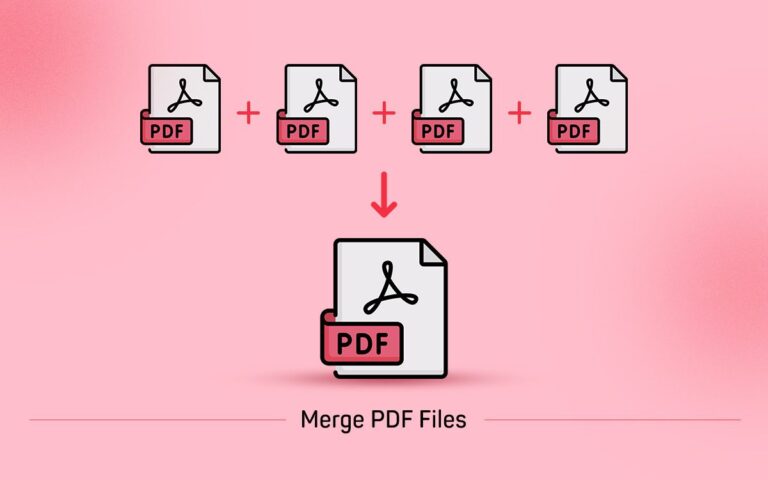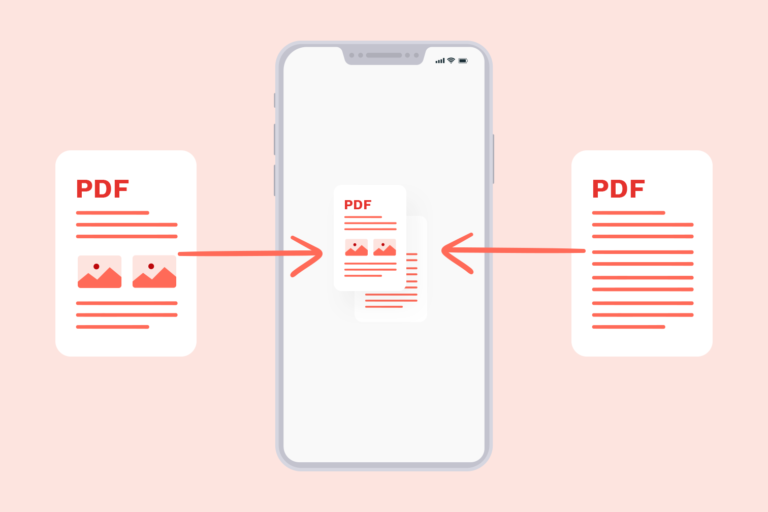Windows PDF Merging Made Easy: A Guide to Merging PDF Files Using PDF Combine
PDF files have become an integral part of our digital lives. They offer a reliable way to present and share information across different platforms. However, managing a collection of separate PDF files can be cumbersome, especially when you need to combine related documents. This is where PDF merging comes into play.
Why Merge PDF Files?
Merging PDF files serves various purposes. It simplifies file management, reduces clutter, and enhances document organization. Imagine having to send multiple files to a client or professor. Sending them separately can be confusing, and there’s a higher chance of something getting lost in transit.
By merging them into a single file, you streamline the process and present a more professional image.
Introducing PDF Combine: Your Ultimate Solution
PDF Combine is a versatile software designed to make merging PDF files effortless. Its user-friendly interface and powerful capabilities make it a go-to tool for individuals and professionals alike. Whether you’re combining invoices, reports, presentations, or research papers, PDF Combine has got you covered.
Step-by-Step Guide to Merging PDF Files
1. Download and Install PDF Combine
Begin by downloading PDF Combine from the official website. Follow the installation instructions, and you’ll have the software up and running in no time.
2. Launch the Application
Open PDF Combine on your Windows computer.
3. Add PDF Files
Click on the “Add Files” button and select the PDF files you want to merge. You can select multiple files at once by holding down the Ctrl key while selecting.
4. Arrange the Files
Arrange the files in the desired order. Simply drag and drop them within the application.
5. Choose Merge Settings
Select your preferred settings. You can choose to merge all pages or specific page ranges. Additionally, you can select whether to merge the files in a sequence or as an interleaved mix.
6. Select Output Location
Choose where you want the merged PDF file to be saved.
7. Start the Merging Process
Click on the “Start” button to begin the merging process. Depending on the size of the files, this may take a moment.
Benefits of Using PDF Combine
Saves Time and Effort
PDF Combine eliminates the need to manually copy and paste content from one PDF to another. This saves you valuable time and effort, allowing you to focus on more important tasks.
Maintains Quality
Worried about losing quality during the merging process? PDF Combine ensures that the text, images, and formatting of your PDFs remain intact.
User-Friendly Interface
Even if you’re not tech-savvy, you’ll find PDF Combine’s interface easy to navigate. The intuitive design guides you through the merging process effortlessly.
Tips for Efficient PDF Merging
Merging PDF files can be a straightforward process with the right tools and techniques. To ensure a smooth merging experience and maintain the quality of your documents, consider implementing the following tips:
| Tip | Description |
| Organize Files Beforehand | Before you start merging PDFs, take a moment to organize the files you want to combine. Rename them in a way that reflects their content and order them according to how you want them to appear in the merged document. This will save you time when arranging them within the merging tool. |
| Optimize PDFs for Size | If the PDF files you’re merging are large, consider optimizing them for size. Use PDF compression tools to reduce the file size of individual PDFs before merging. This not only speeds up the merging process but also ensures that the final merged file remains manageable in terms of size. |
| Review Page Orientations | PDFs can have different page orientations, such as portrait or landscape. Before merging, check the page orientations of the individual PDFs. If they are inconsistent, it might lead to formatting issues in the merged document. If necessary, adjust the page orientations before initiating the merging process. |
By following these tips, you’ll streamline the merging process, prevent potential issues, and create a high-quality merged PDF document that meets your needs. Remember that efficient merging not only saves time but also contributes to a more professional and organized document management system.
Common Mistakes to Avoid
When it comes to merging PDF files, a few common mistakes can easily be avoided with a little extra attention. One frequent oversight is not double-checking the order of the files before hitting that merge button. Taking a moment to ensure that your files are in the correct sequence can save you from potential headaches down the line. This small step ensures that your final document is presented exactly how you intended, with all the content flowing seamlessly from one page to the next.
Another mistake to steer clear of is ignoring the security settings of your PDF files. If your PDFs are password-protected, it’s vital to input the correct passwords within the merging tool, such as PDF Combine. Neglecting this step might lead to failed mergers or incomplete document combinations. By taking the time to enter the necessary passwords, you’re ensuring that the merging process goes smoothly, and the security of your documents remains intact.
In summary, a little caution goes a long way when merging PDF files. Double-checking the file order and paying attention to security settings might seem like small details, but they can have a big impact on the success of your merging process. By avoiding these common mistakes, you’re setting yourself up for a hassle-free experience and a perfectly merged PDF document that meets your needs precisely.
FAQs About Merging PDF Files
1. What is PDF Combine?
PDF Combine is a software tool that allows you to merge multiple PDF files into a single document, making it easier to manage and share information.
2. Is PDF Combine Compatible with Windows 10?
Yes, PDF Combine is fully compatible with Windows 10 and other Windows operating systems.
3. Can I Merge Password-Protected PDFs?
Absolutely! PDF Combine lets you merge password-protected PDF files as long as you have the correct passwords.
4. Will Merged File Size Increase Significantly?
The increase in file size after merging is generally minimal, especially when compared to the combined size of the individual files.
5. Is PDF Combine Available for Mac Users?
Currently, PDF Combine is designed for Windows users. However, there are similar tools available for Mac users.
Managing multiple PDF files doesn’t have to be a daunting task. With PDF Combine, you can merge files seamlessly, enhance your document organization, and save valuable time. Whether you’re a professional or a student, this tool is a game-changer when it comes to managing your PDFs efficiently.